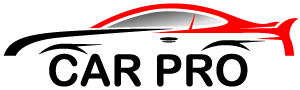If you’ve been playing Assetto Corsa for a while, you already know it’s one of the most realistic and customizable racing simulators out there. But what really sets this game apart is its thriving modding community. From cars and tracks to weather effects and graphics enhancements, mods can completely transform the way you experience the game.
Still, if you’re new to modding, figuring out how to install Assetto Corsa mods can feel confusing at first. Don’t worry—this guide will walk you through everything step by step, explain essential tools like Content Manager for Assetto Corsa, and even touch on advanced add-ons such as Assetto Corsa Sol. By the end, you’ll be able to set up mods confidently and unlock the full potential of your sim racing setup.
Why Install Mods in Assetto Corsa?
Before diving into the installation process, let’s talk about why mods are so popular in the Assetto Corsa community.
- Expanded Content – You can download thousands of cars, from classic F1 machines to modern hypercars, as well as new tracks from around the world.
- Improved Realism – Graphics and physics mods push the game’s realism far beyond its base version.
- Community Creativity – Many mods are built by passionate fans who replicate real-world details with incredible accuracy.
- Enhanced Replay Value – With mods, Assetto Corsa never feels outdated—you can keep refreshing your experience with new content.
Simply put, mods breathe new life into the game and make it one of the most customizable racing sims available.
Understanding the Basics of Assetto Corsa Mods
There are several types of mods you might come across:
- Car Mods – Add new vehicles ranging from road cars to GT3 race machines.
- Track Mods – Unlock famous racing circuits or fantasy tracks created by the community.
- Weather & Graphics Mods – Enhance visuals with realistic skies, lighting, and shaders. A popular choice here is Assetto Corsa Sol, which introduces a dynamic day-night cycle and stunning weather effects.
- Sound Mods – Improve engine noises, tire squeals, and overall audio immersion.
Each mod type might install slightly differently, but the process is generally straightforward—especially if you use Content Manager for Assetto Corsa.

Tools You’ll Need Before Installing Mods
To install mods successfully, you’ll need a few essential tools:
-
Content Manager for Assetto Corsa
The most recommended way to manage mods is by using Content Manager. It’s a third-party launcher that simplifies installation, keeps your mods organized, and even adds features like VR tweaks and custom race setups.
- Content Manager Download: You can find it on the official developer’s website or trusted community pages. Always ensure you’re downloading from safe sources.
- Once installed, Content Manager replaces the default Assetto Corsa launcher and gives you a more streamlined interface.
-
7-Zip or WinRAR
Most mods come in compressed formats like .zip or .rar. You’ll need an extraction tool to unpack the files.
-
Basic File Management Skills
If you’re installing manually, you’ll be moving files into Assetto Corsa’s content folder (usually located under Steam’s common directory).
Step-by-Step Guide: How to Install Assetto Corsa Mods
Now that you know the basics, let’s go through the installation process.
Step 1: Download Your Chosen Mod
- Visit reputable sources such as RaceDepartment, AssettoCorsaMods.net, or community forums.
- Always check ratings and user comments to ensure the mod is safe and functional.
Step 2: Extract the Mod Files
- Use 7-Zip or WinRAR to extract the downloaded file.
- You’ll typically see folders like cars, tracks, or extensions.
Step 3: Place the Files in the Correct Folder
- Navigate to your Assetto Corsa installation path. For Steam users, it’s usually:
- Steam\steamapps\common\assettocorsa\content\
- If it’s a car, place it in the cars folder.
- If it’s a track, place it in the tracks folder.
- Graphics mods like Assetto Corsa Sol might go into the extension folder or require additional installation steps.
Step 4: Launch Assetto Corsa with Content Manager
- Open Content Manager for Assetto Corsa.
- Go to the “Content” tab and check if your new mod appears in the list.
- If everything looks good, start the game and test it out.
Installing Mods with Content Manager (Easier Method)
Manual installation works, but using Content Manager makes everything easier.
- Drag and Drop – Simply drag your downloaded mod file into Content Manager, and it will handle the installation automatically.
- Automatic Updates – Some mods can be updated directly through Content Manager.
- Troubleshooting – If a mod doesn’t work, Content Manager provides detailed error logs so you can fix issues quickly.
This method is particularly useful for large mods like Sol, which may require multiple components.
Installing Assetto Corsa Sol: A Popular Graphics Mod
One of the most popular mods in the community is Assetto Corsa Sol, a weather and graphics overhaul. It adds:
- Dynamic day-night cycle
- Realistic weather (fog, rain, thunderstorms)
- Improved lighting and sky textures
How to Install Sol:
- Download the latest version from a trusted source.
- Extract the files.
- Place them into the Assetto Corsa extension folder.
- Install Shader Patch (often bundled or linked with Sol).
- Enable Sol in Content Manager under graphics settings.
The result? Assetto Corsa looks like a modern racing sim with breathtaking visuals.
Common Problems and Fixes
Even experienced sim racers run into issues when installing mods. Here are some common problems and how to fix them:
- Mod Not Showing Up – Double-check that files are in the correct folder. Cars should be in content/cars, and tracks in content/tracks.
- Game Crashes on Launch – The mod may not be compatible with your version of Assetto Corsa. Remove it and try again.
- Sol Doesn’t Work – Make sure Shader Patch is installed and updated, and that you’re using Content Manager.
Tips for Managing Your Assetto Corsa Mods
Once you start modding, it’s easy to go overboard. Here are some best practices to keep things smooth:
- Organize Your Mods – Keep backups of mods in a separate folder in case something goes wrong.
- Use Content Manager Profiles – Create different profiles for drifting, endurance racing, or casual play.
- Stay Updated – Many mods get updated regularly. Check for the latest versions to avoid bugs.
- Avoid Overloading – Installing hundreds of mods can slow down performance. Stick with the ones you actually use.
FAQs About Installing Assetto Corsa Mods
Q: Do I need Content Manager to install mods?
A: No, but it makes the process much easier and more reliable.
Q: Is Assetto Corsa Sol safe to use?
A: Yes, as long as you download it from trusted sources.
Q: Can I get banned for using mods?
A: No, mods are widely supported in Assetto Corsa. However, some multiplayer servers may restrict certain mods.
Q: What’s the best site to find Assetto Corsa mods?
A: RaceDepartment is one of the most popular and reliable sources, but there are many community-driven websites as well.
Final Thoughts
Learning how to install Assetto Corsa mods may feel intimidating at first, but once you’ve gone through the process a couple of times, it becomes second nature. Tools like Content Manager for Assetto Corsa make it even easier, allowing you to drag and drop mods directly into the game. And if you want to take your experience to the next level, graphics enhancements like Assetto Corsa Sol can make your races feel truly immersive.
So, don’t limit yourself to the base game. Explore the world of mods, customize your racing simulator, and enjoy the endless possibilities that Assetto Corsa’s community has to offer.
Find out more:
Cybersecurity Risks in Connected Cars: Insurance Coverage Gaps
Ignoring Your Diesel Truck’s Exhaust Aftertreatment System Can Be Costly